周周记(1):Excel录入怎么又快又准?

分享兴趣,传播快乐,增长见闻,留下美好!
亲爱的您,这里是LearningYard新学苑。
今天小编给您带来
【周周记(1):Excel录入怎么又快又准?】
欢迎您的访问!
Share interest, spread happiness, increase knowledge, leave a beautiful!
Dear, this is LearningYard New Academy.
Today Xiaobian would like to share with you my feelings about university.
Welcome to your visit!
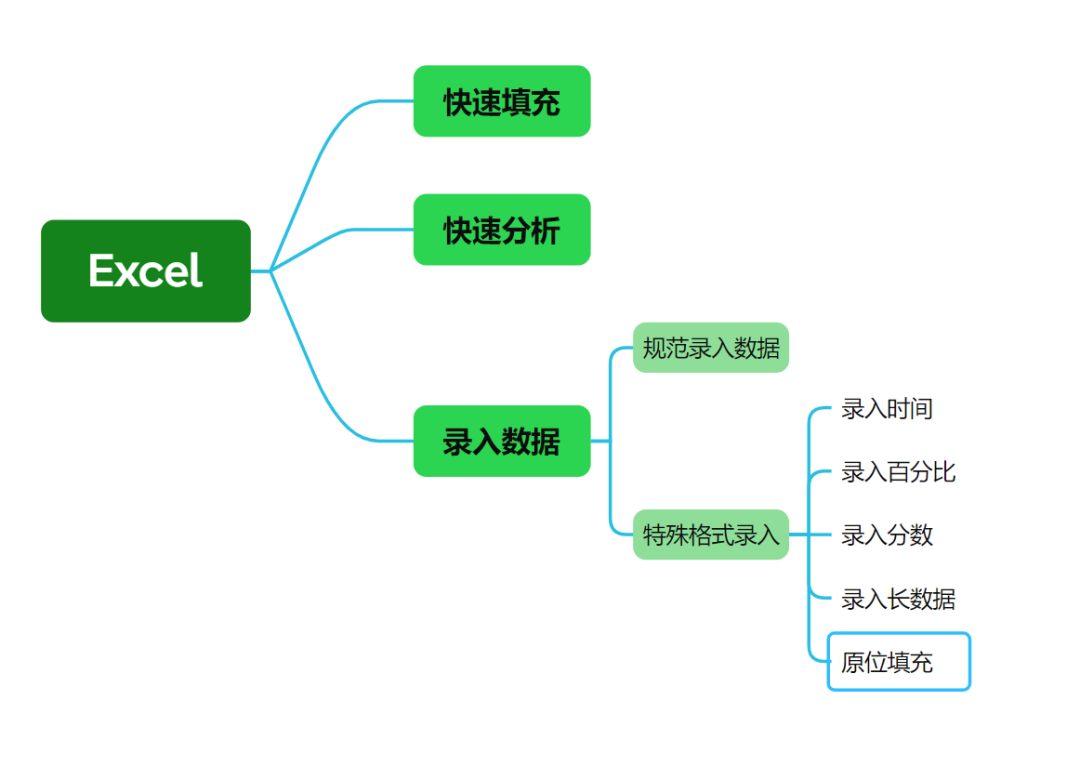
一、快速填充(I. Quick Fill)
方式(Methods):
(1)开始-编辑-左二下标
Start – Edit – Left Two Subscripts
如图:
As shown in the picture:
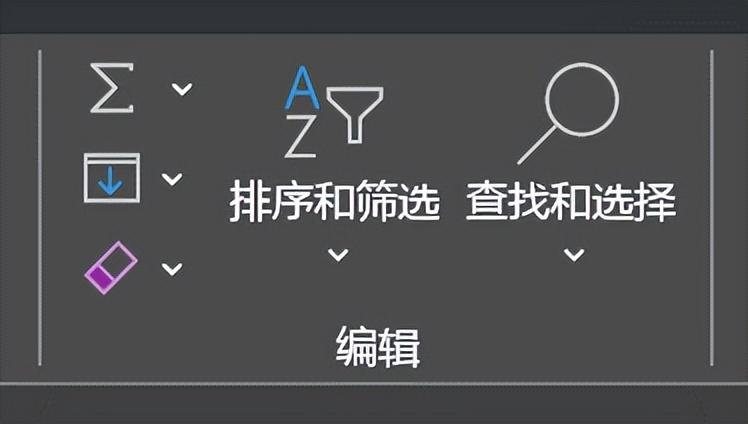
(2)Ctrl+E
(3)填充柄+右下角快速填充
Fill Handle + Quick Fill in the lower right corner
目的:将表中信息进行提取重组,进行填充(原理:对信息位置的识别)
Purpose: To extract and reorganize the information in the table for filling (principle: identification of information location)
注:表头不可断开。
Note: The table header cannot be disconnected.
二、快速分析(II. Quick Analysis):
方式(Methods):
(1)表格全选
Select all in the table
(2)右下角出现“快速分析”的快捷键,出现分析选项
A shortcut for “Quick Analysis” appears in the lower right corner, with analysis options displayed
如图:
as shown in the figure:
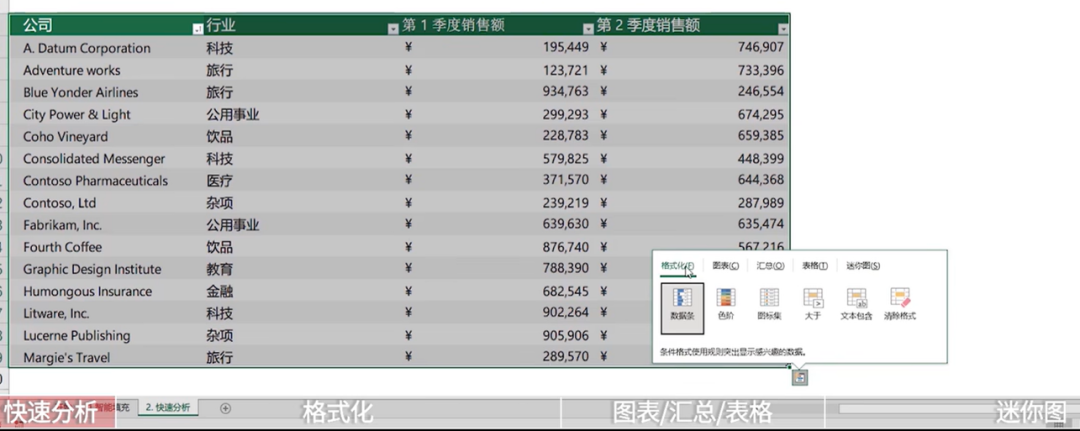
(3)选择自己所需要的图表类型
Choose the chart type you need
三、录入数据
III. Data Entry
方式:
Methods:
(1)鼠标键盘手动输入
(1)Manual input using mouse and keyboard
(2)网上爬取
(2)Web scraping
鼠标键盘手动输入
Manual input using mouse and keyboard
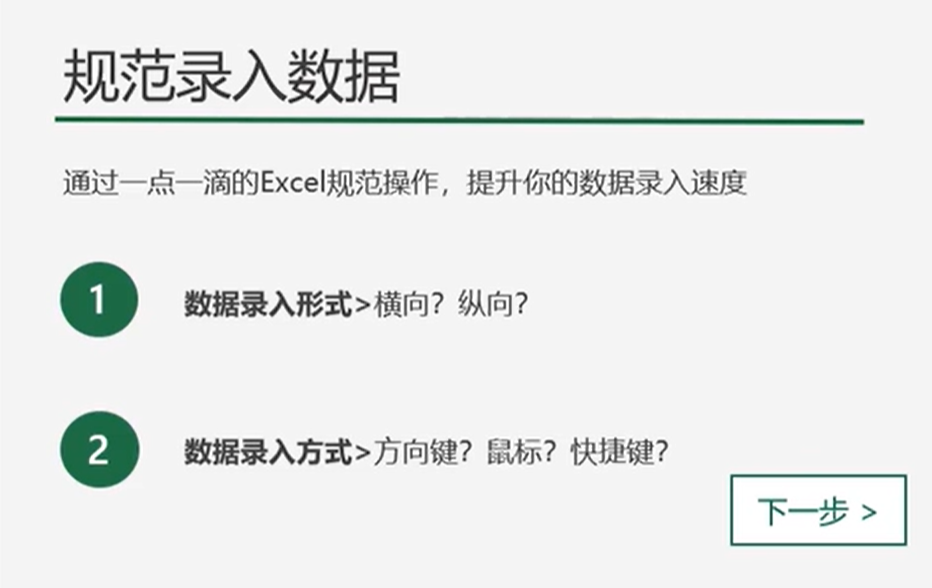
#tab+enter结合
#Combination of Tab and Enter
步骤:
Steps:
tab-跳转下一个空格(数据的横向导入)
Tab – Move to the next cell (horizontal data entry)
enter-回到第一列单元格(数据输入换行)
Enter – Return to the first column cell (for new line in data entry)
注:tab在某行某列输入后,换行使用enter时,出现空格出现在下一行的该列。
Note: After using Tab to enter data in a specific row and column, when using Enter to move to a new line, a blank space will appear in the same column of the next row.
如图:
as shown in the figure:
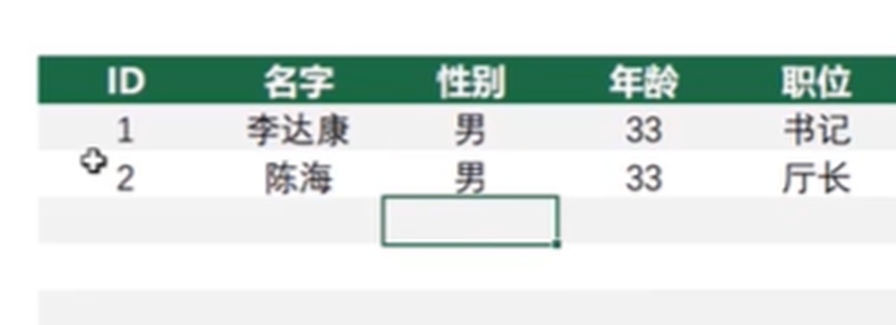
改善:
Improvements:
1、在行中,输错数据后,按“shift+tab”返回上一个单元,在进行完一行的输入后,“enter”后回到下一行的首列。
1、If data is entered incorrectly in a row, press “Shift+Tab” to return to the previous cell. After completing the input for a row, pressing “Enter” will bring you back to the first column of the next row.
2、shift+enter返回上一行该列。
2、Press “Shift+Enter” to return to the same column of the previous row.
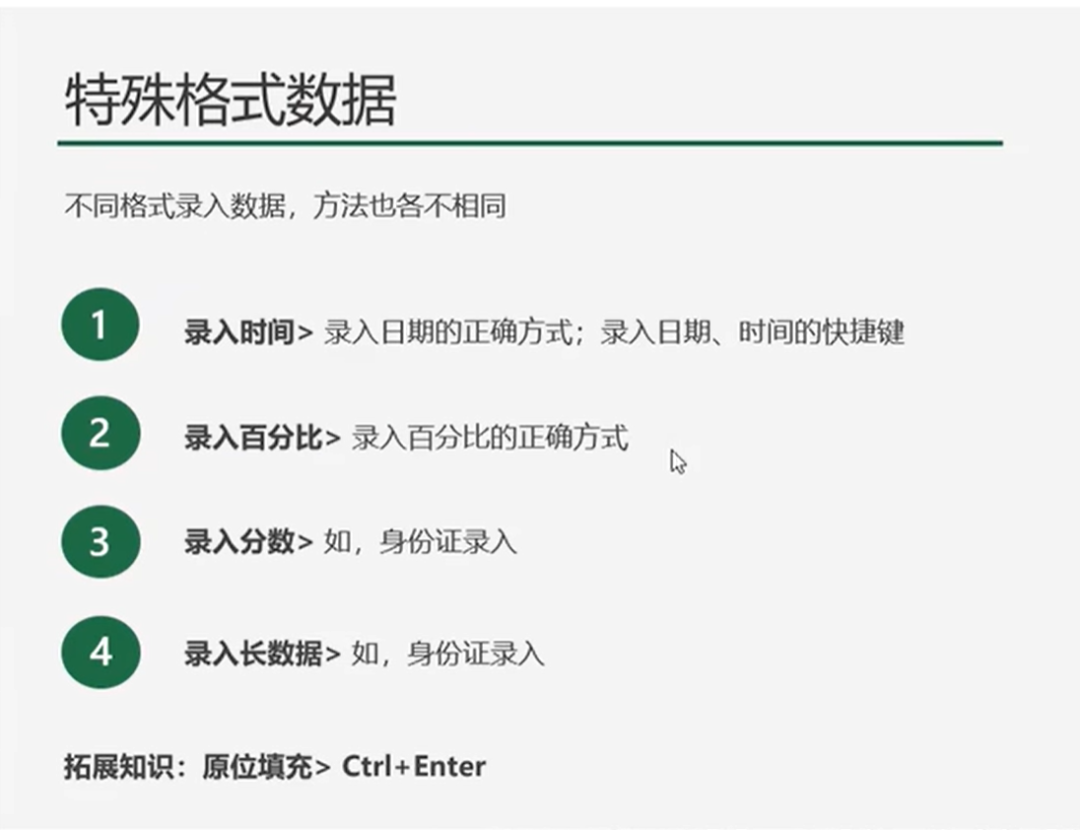
1、时间录入
Time Entry:
方式:使用“-”与“/”进行分隔,能被Excel筛选
Method:Use “-” and “/” as separators to enable Excel filtering.
现在时间显示(快捷键):
Current time display (shortcuts):
日期;“Ctrl+;”
Date: “Ctrl+;”
时间:“Ctrl+shift+;”
Time: “Ctrl+Shift+;”
日期+时间:
Date + Time:
(1)“Ctrl+;”中间输入空格“Ctrl+shift+;”
(1)”Ctrl+;” then input a space and “Ctrl+Shift+;”
(2)输入函数“NOW”,回车
(2)Enter the function “NOW” and press Enter.
2、录入百分号
2、Entering Percentages
问题:
Problem:
(1)键盘直接输入40%
(1)Directly entering 40% on the keyboard
(2)方式:输入40+%(%在开始选项卡中的数字组常规中找到百分比)
(2)Method: Entering 40+% (finding the percentage in the General group under the Number tab in the Home tab).
结果:输入40%,变成4000%
Result: Entering 40% becomes 4000%.
解决方式:
Solutions:
(1)输入0.4,加一个单元格格式
(1)Enter 0.4 and then format the cell as a percentage.
(2)选中需要输入百分比的一列或一行,直接把它的格式改为单元格。
(2)Select the column or row where you need to enter percentages and directly change its format to a percentage format.
注:改变小数点位数,方式:开始选项卡右侧
Note: To change the number of decimal places, use the options on the right side of the Home tab.
具体位置如图:
Specific location is shown in the figure:
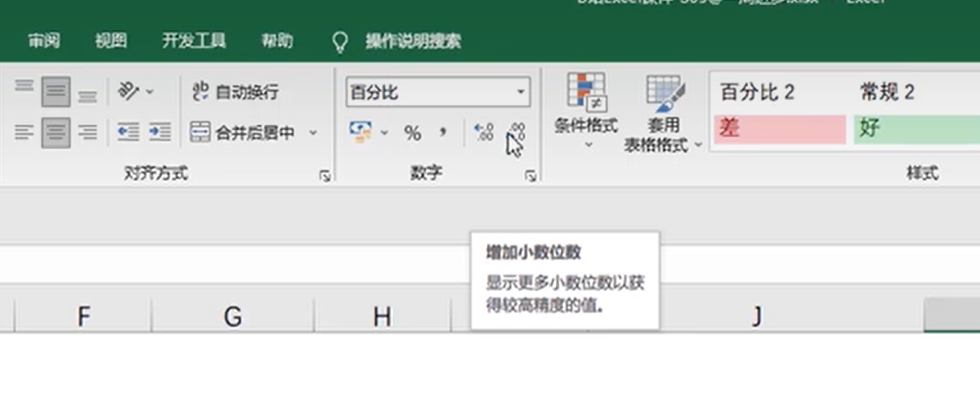
3、录入分数
3、Entering Fractions
问题:1/5,Excel识别成日期
Problem: 1/5 is recognized as a date by Excel.
解决方式:
Solutions:
(1)先输入“0”加空格,再输入1/5
(1)First enter “0” followed by a space, then enter 1/5.
(2)开始选项卡-数字-常规-数字
(2)Go to the Home tab – Number – General – Number
4、身份证/长数据录入
4. ID card/long data entry
认识:Excel最长位数在15位
Understanding: Excel has a maximum limit of 15 digits.
问题:直接输入,超过15位变成科学计数法的格式,超过后的精度变成0
Problem: Directly entering numbers exceeding 15 digits will turn them into scientific notation format, and the precision beyond the 15th digit will become 0.
Understanding: Excel has a maximum limit of 15 digits.
Problem: Directly entering numbers exceeding 15 digits will turn them into scientific notation format, and the precision beyond the 15th digit will become 0.
如图:
as shown in the figure:
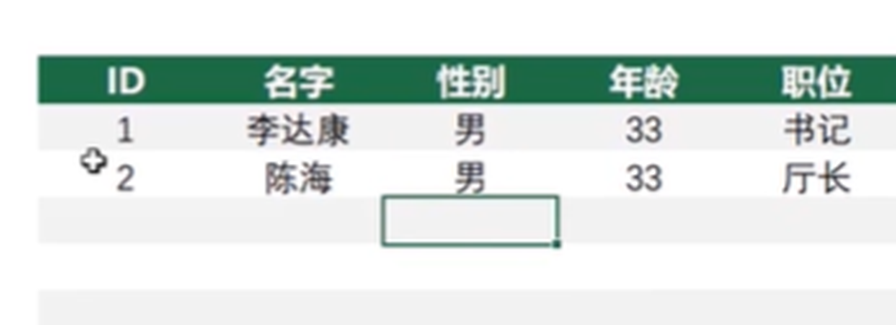
解决方式:
Solution:
调成文本:输入前,数字组下-常规-文本格式(无法计算,可完整记录)
Set to Text format: Before entering, go to the Number group – General – Text format (unable to calculate, but can record completely).
输入后,在数字前输入英文逗号(文本格式)。
After entering, add an English comma in front of the number (text format).
原位填充:输完文本后,按Ctrl+enter,光标不会下移。
In-place filling: After entering the text, press Ctrl+Enter, and the cursor will not move down.
好处:可任意选择区域进行填充,先选择填充位置,再进行原位填充。
Benefit: You can select any region to fill in data. First select the filling position, then perform in-place filling.
今天的分享就到这里了。
如果您对今天的文章有独特的看法,
欢迎给我们留言,
让我们相约明天,
祝您今天过得开心!
Thats all for todays share.
If you have a unique view of todays article,
Please leave us a message,
Lets meet tomorrow,
Have a nice day!
本文由LearningYard新学苑原创,如有侵权,请联系删除。
参考资料:哔哩哔哩
翻译:文心一言

